Viewing bug reports in the Cyberbay Hunter Portal is essential for tracking the progress of reported issues and understanding the status of your submissions. The portal provides a comprehensive interface to categorize and monitor your bug reports, ensuring you stay informed about their current state. In this guide, we will explain how to navigate the Cyberbay Hunter Portal to view your bug reports effectively, helping you keep track of drafts, pending reviews, accepted reports, and those needing retests. Follow these steps to manage your bug reports efficiently.
Steps to View Bug Reports in Cyberbay
- Log in to Cyberbay:
- Open the Cyberbay portal and log in with your credentials.
2. Navigate to Bug Reports:
- Click on the “Bug Reports” option located in the Cyberbay portal’s main menu.
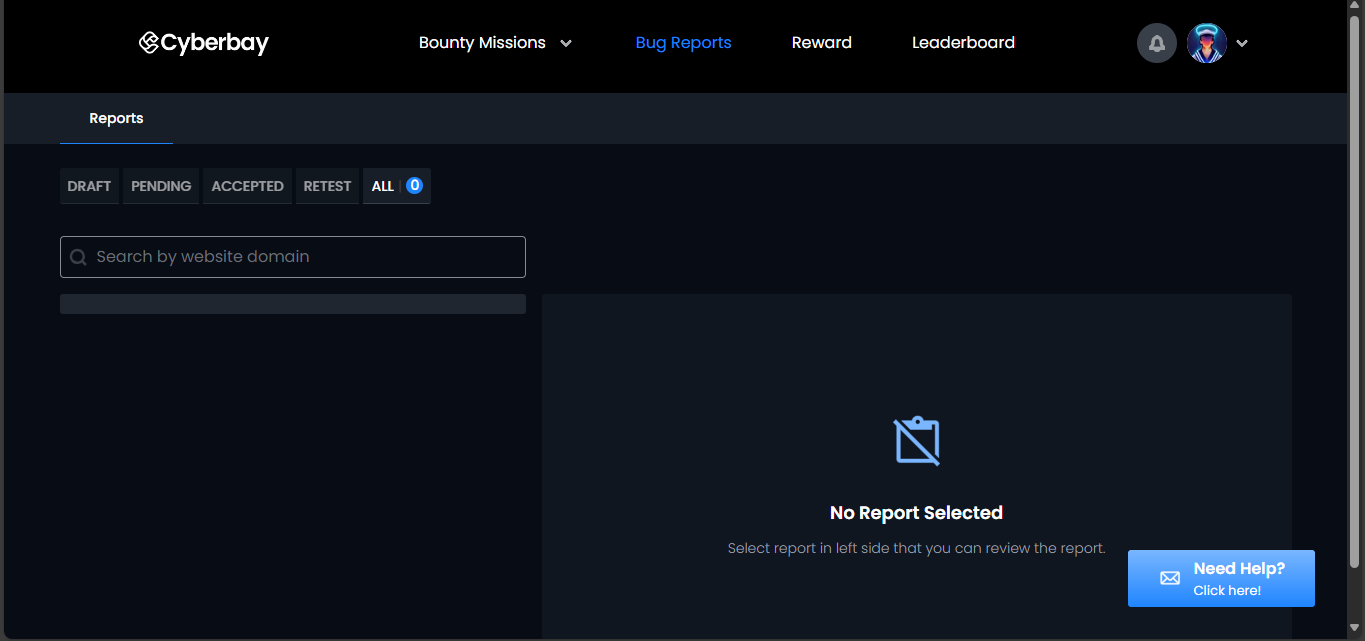
3. Understand the Tabs:
- After selecting “Bug Reports,” you will see tabs labeled DRAFT, PENDING, ACCEPTED, RETEST, and ALL. Here’s what each tab means:
- DRAFT: Bug reports that are still being worked on and have not yet been submitted.
- PENDING: Bug reports that have been submitted and are awaiting review.
- ACCEPTED: Bug reports that have been reviewed and approved.
- RETEST: Bug reports that require additional testing to verify fixes or further issues.
- ALL: A comprehensive view of all your bug reports regardless of their status.
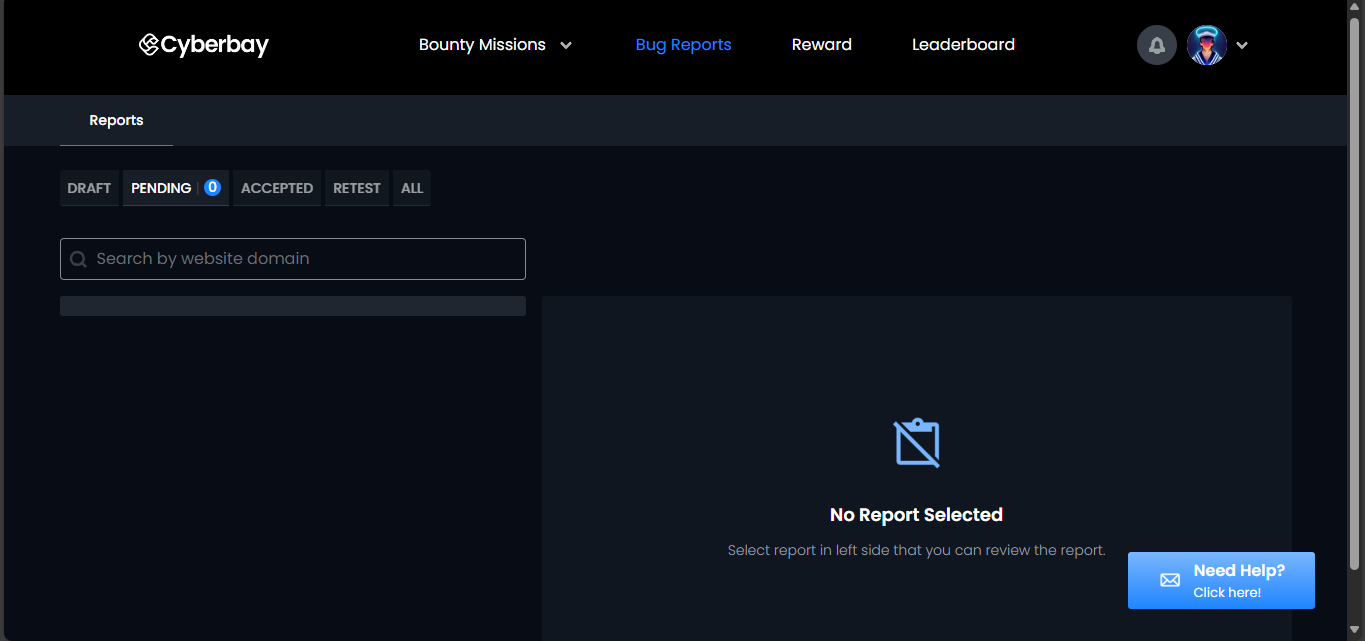
4. View Reports:
- Click on each tab to view the bug reports categorized accordingly. This helps you keep track of the status and progress of each report.



