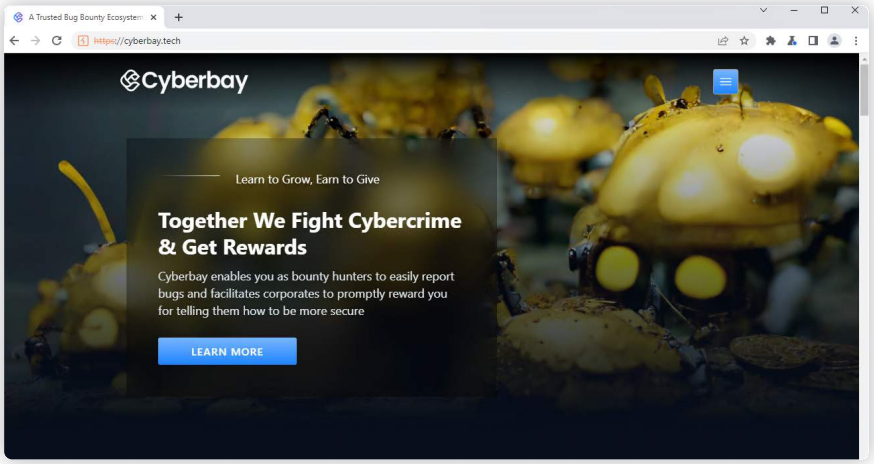Configuring upstream proxy servers in Burp Suite can help you chain multiple proxies together for added security and functionality.
- Burp Suite is pre-installed in kali linux or you can download and install it from here.
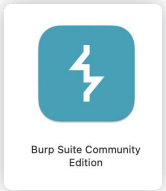
- Please wait for the session preparation. The page will auto refresh automatically in 60 seconds.
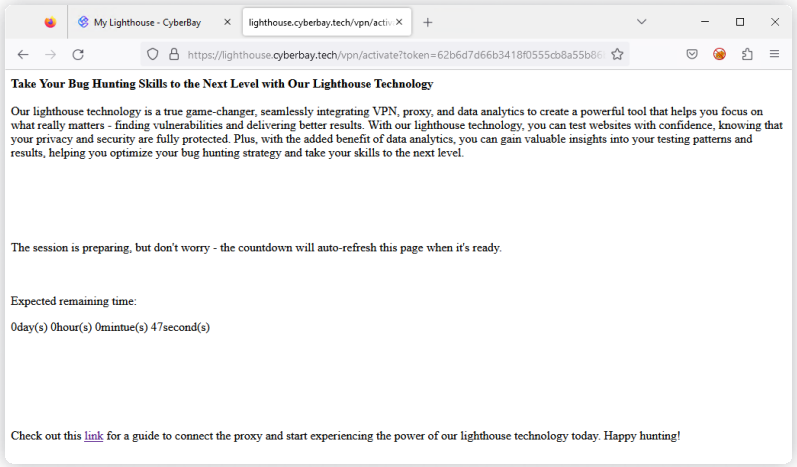
- Please mark down the resources.
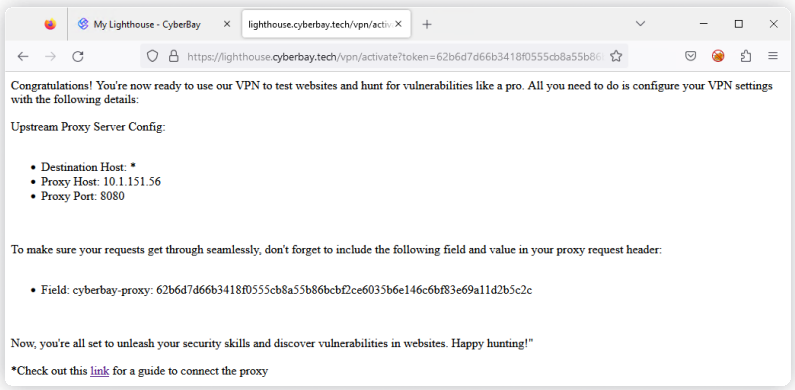
- Once the resource is ready. Open Burp Suite and select Temporary project. Then click Next.
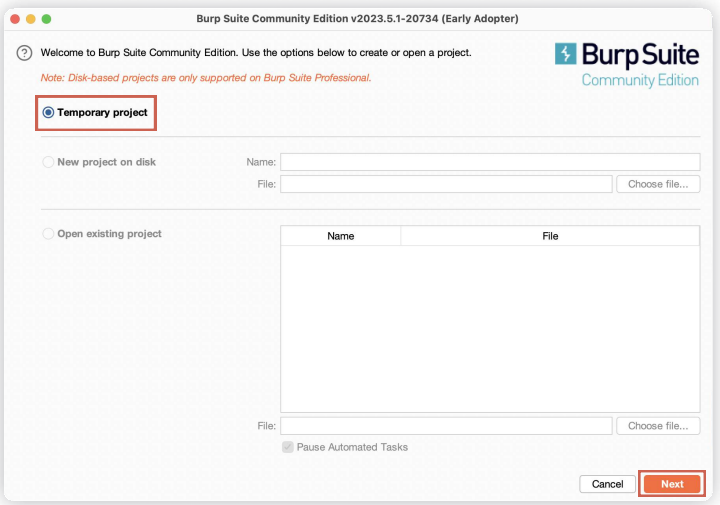
- Please choose Use Burp Defaults. Then click Start Burp.
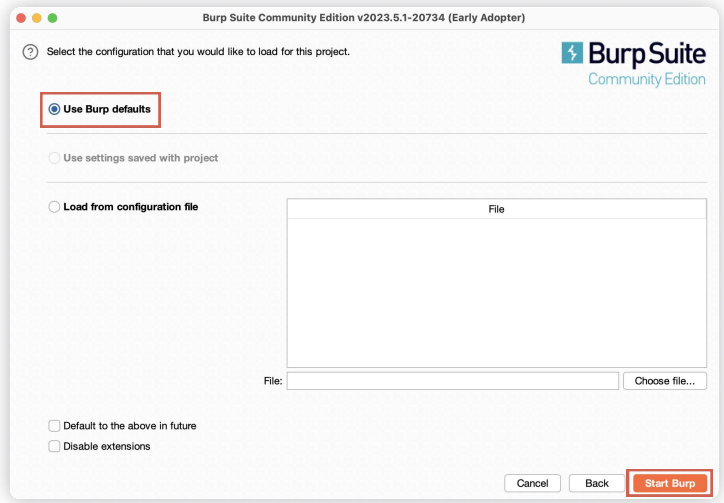
- Click on Settings in the navigation bar on the right side.
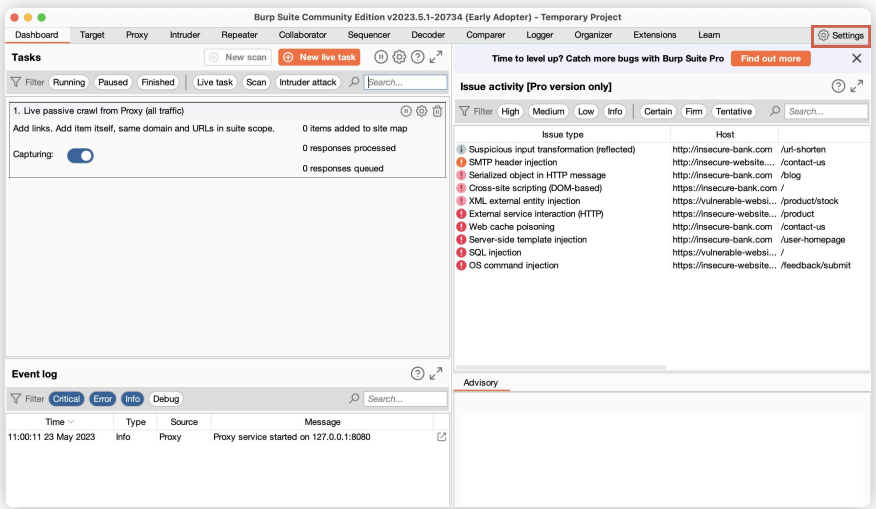
- Please select Proxy. Scroll down to and click Add.
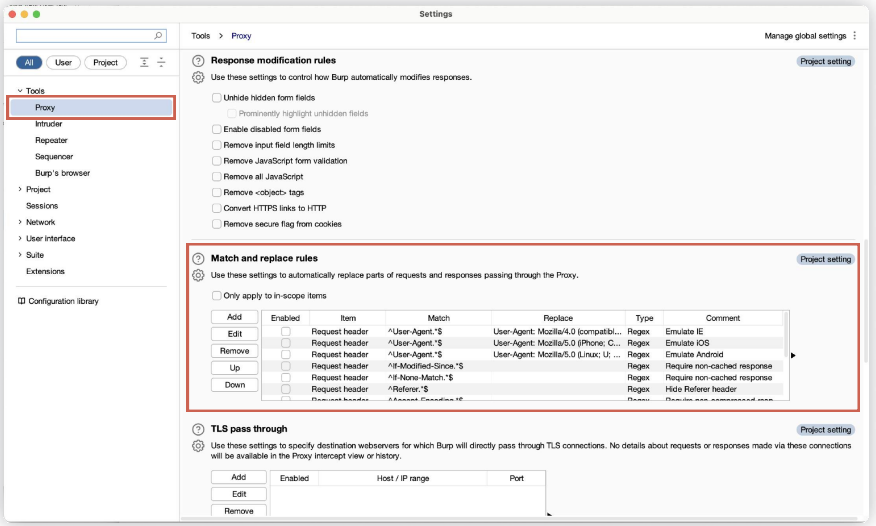
- Please specify the details of the Match and Replace as shown in Notes.
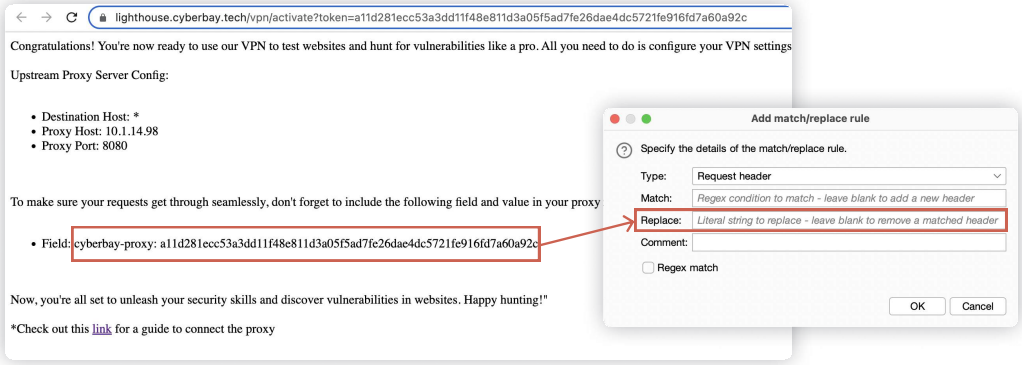
Note: Type: Request Header Replace: cyberbay-proxy: {YOUR ACTIVATION TOKEN}
- Select User at the top of the left sidebar. Under Network options, choose Connections. Find or search Upstream proxy servers and click on the Add button.
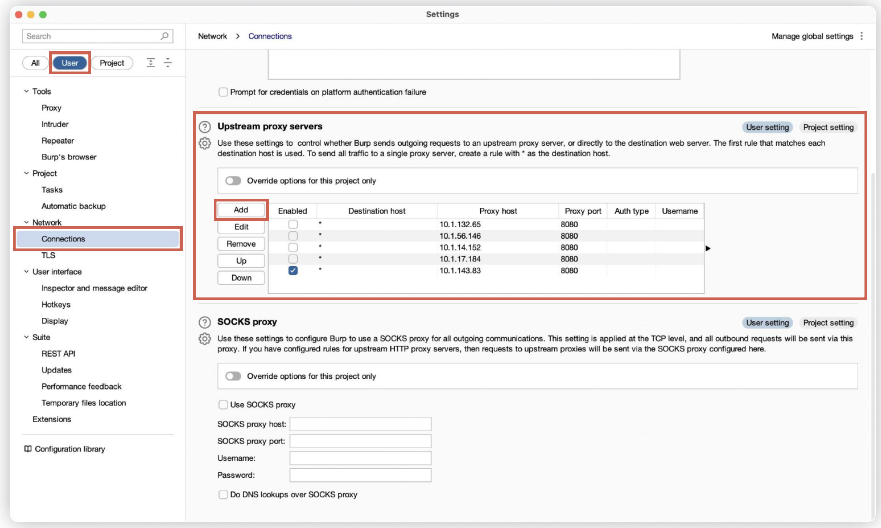
- Please specify the details of the Match and Replace as shown in Notes.
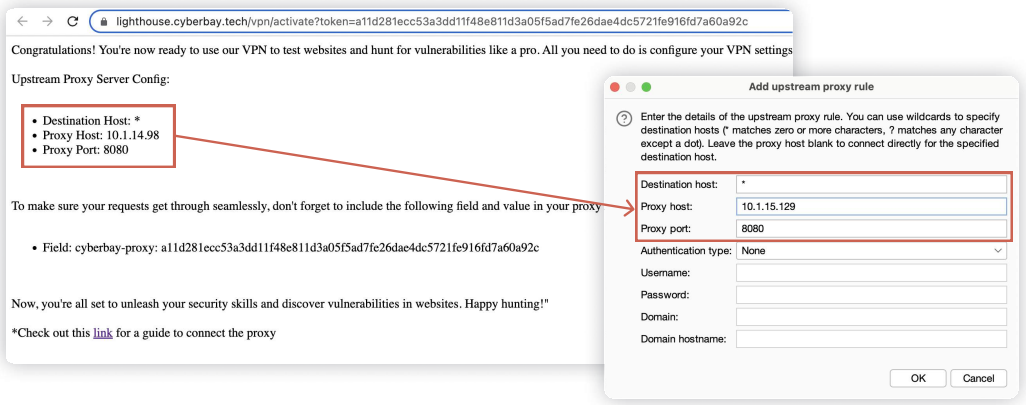
Important Note: The information is provided during the account registration. Destination host should always input as ” * “.
- Please be sure to click the right proxy by clicking the box.
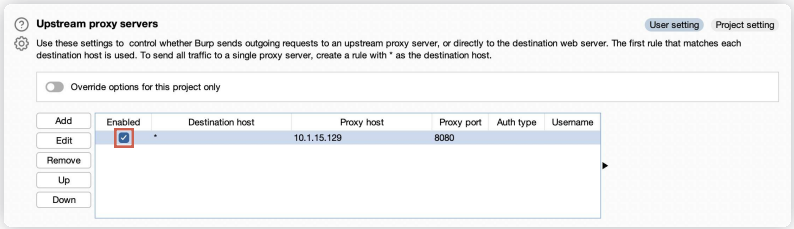
- On the left sidebar, click Proxy. Please ensure that the correct listener is enabled.
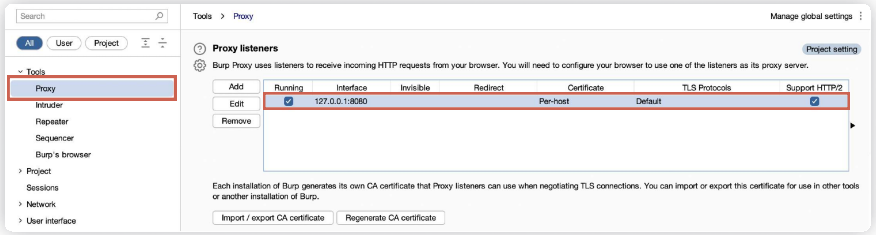
- Click Intercept in the navigation bar. Then click on the Open Browser.
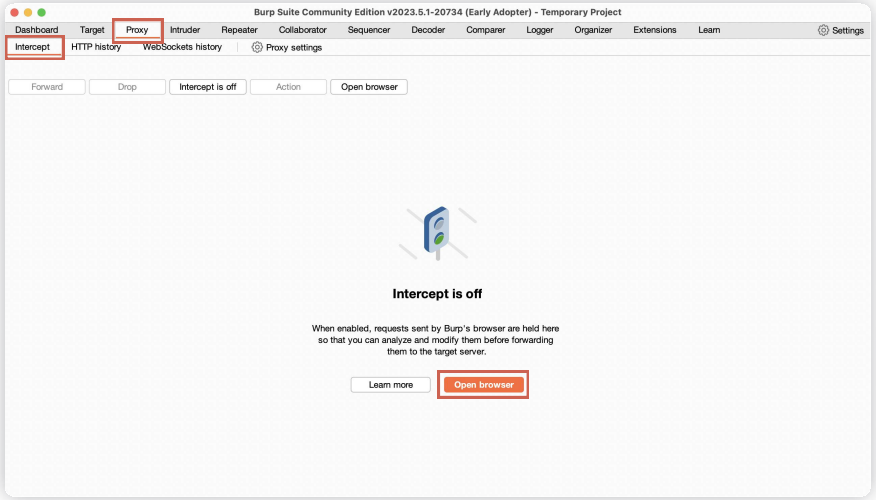
Note: It might take a few minutes to open the browser.
- The traffic of the browser will go through the upstream proxy.