This guide will walk you through the steps to edit various aspects of your Cyberbay Hunter profile, ensuring your information is accurate and current. Follow these instructions to update your profile settings, payout details, password, VPN configuration, identity verification, and achievements effortlessly.
Steps to Edit Your Cyberbay Hunter Profile
Within the profile section, you can easily update the following settings:
- Profile Setting
- Payout Details
- Password
- Lighthouse (VPN)
- Identity Verification
- Achievement
Accessing Profile Settings:
- Click on the “Profile” option located at the top-right corner of the Cyberbay portal.
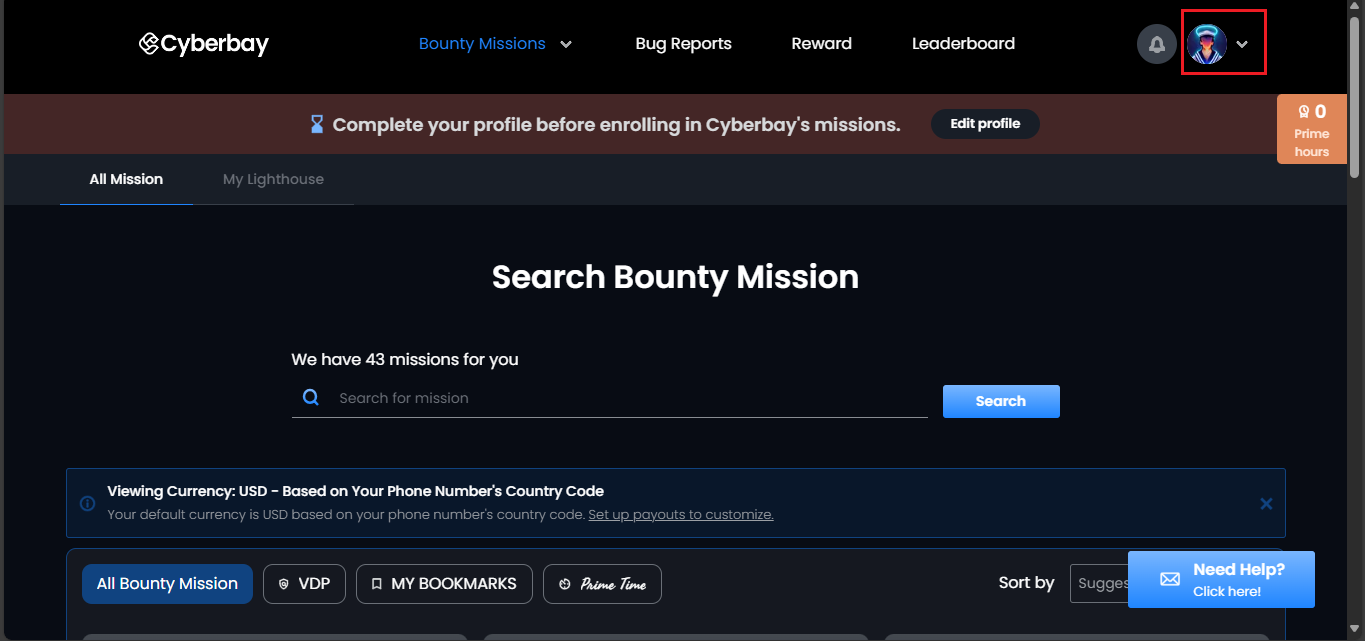
- From the dropdown menu, click the “My Profile” option.
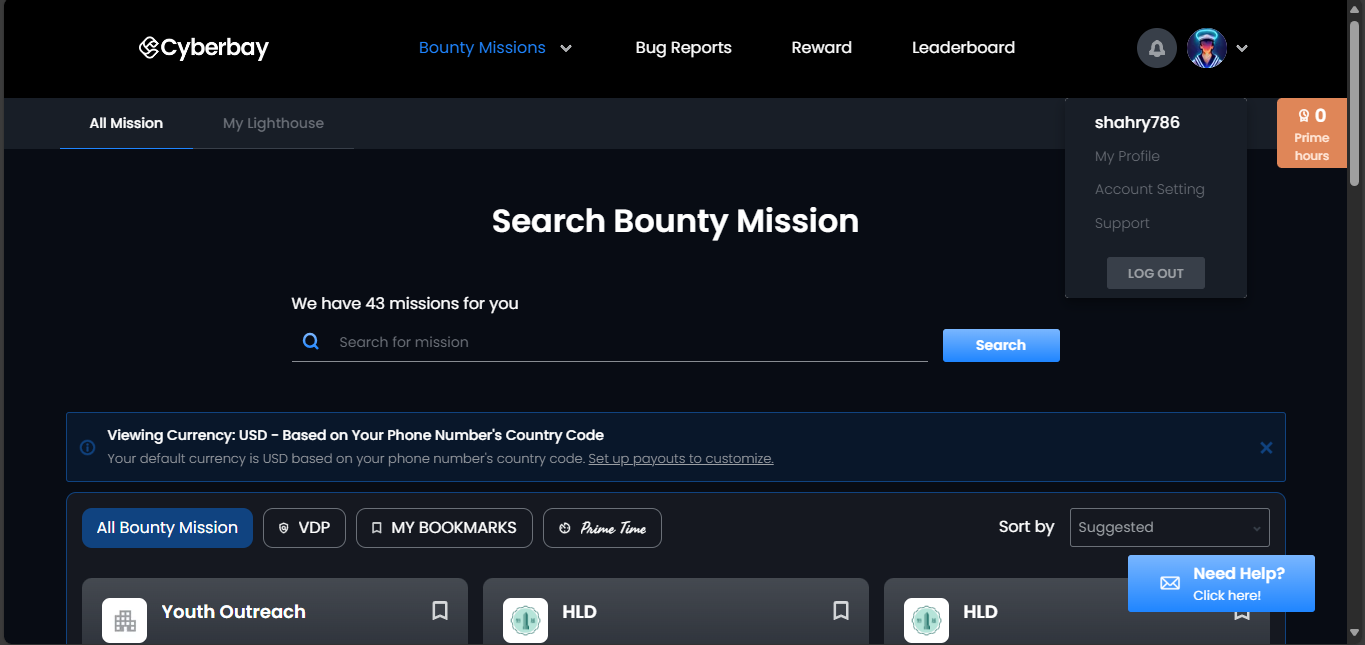
Editing Your Profile:
- Click the “Edit Profile” option.
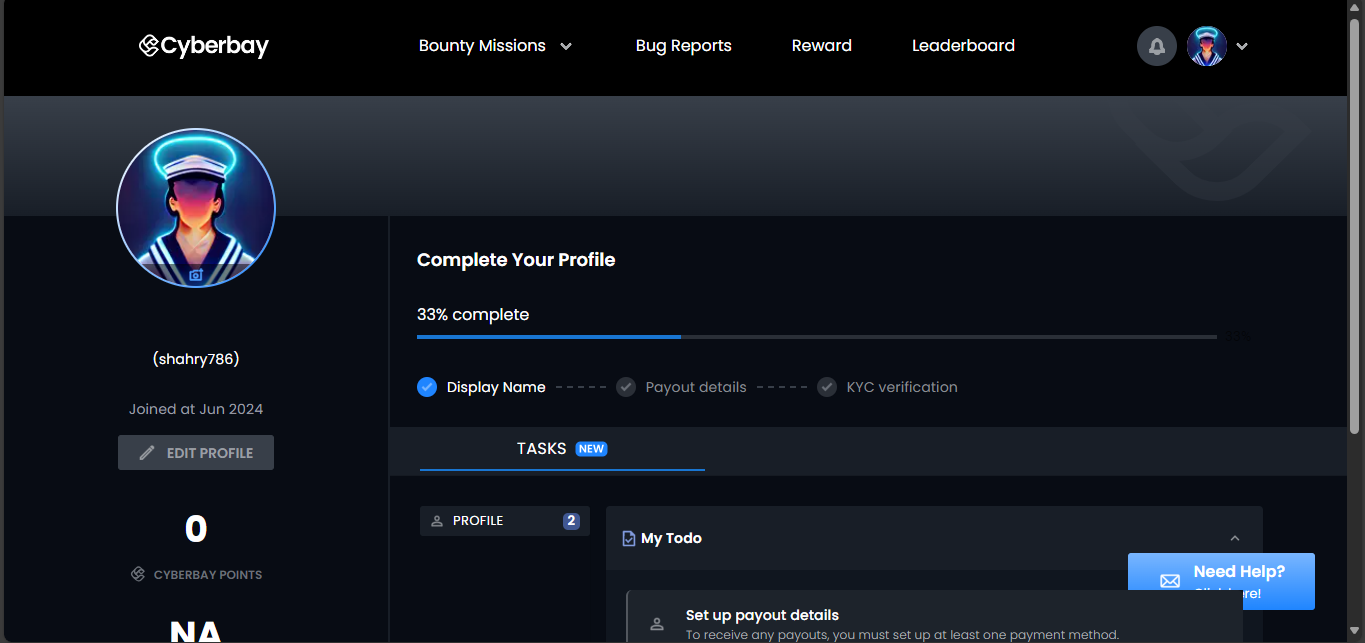
- Enter the required details, scroll down, and click “SAVE”.
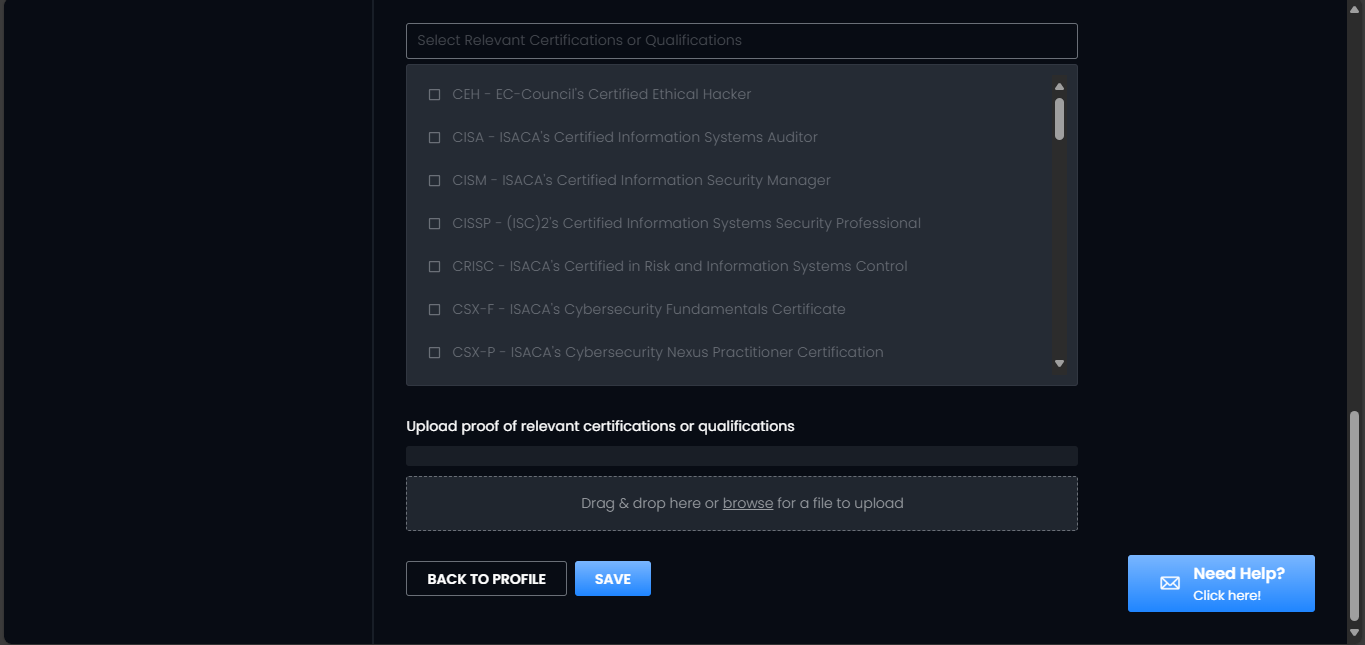
Payout Details:
- Click the “Payout” option.
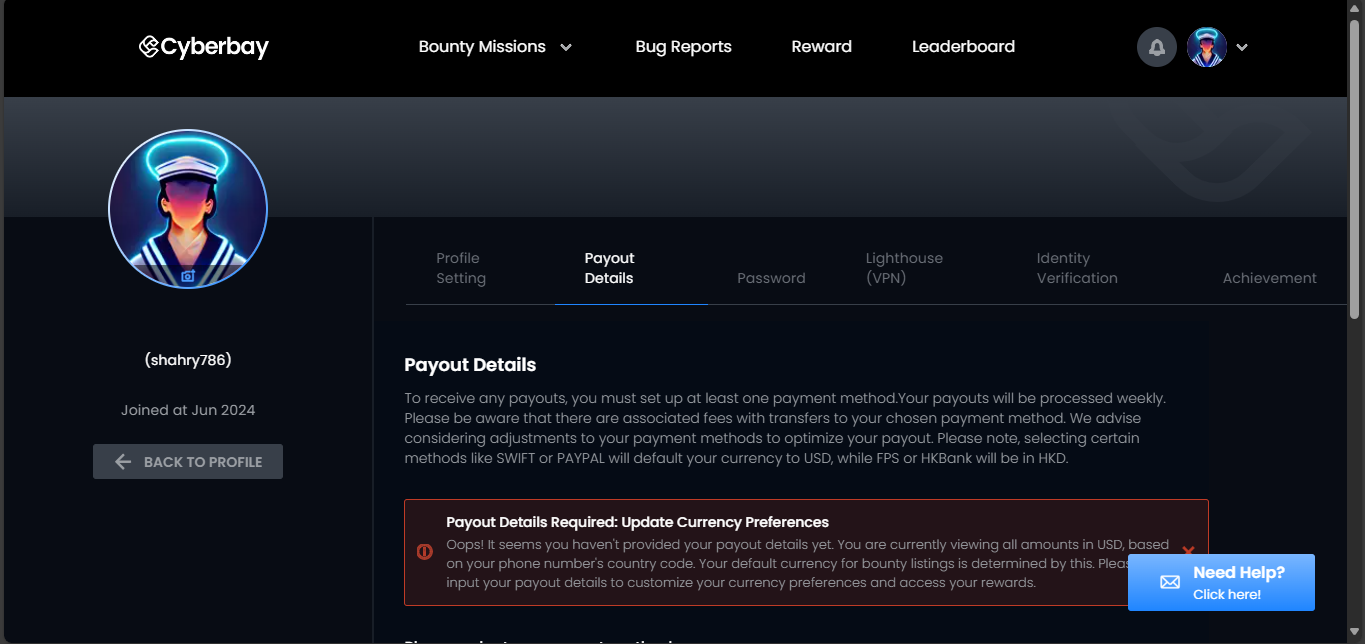
- Scroll down, select your desired payment method, and click “SAVE”.

- Your payment method has been saved successfully.
Password:
- Click the “Profile” icon positioned at the top-right corner of the Cyberbay Hunter portal.
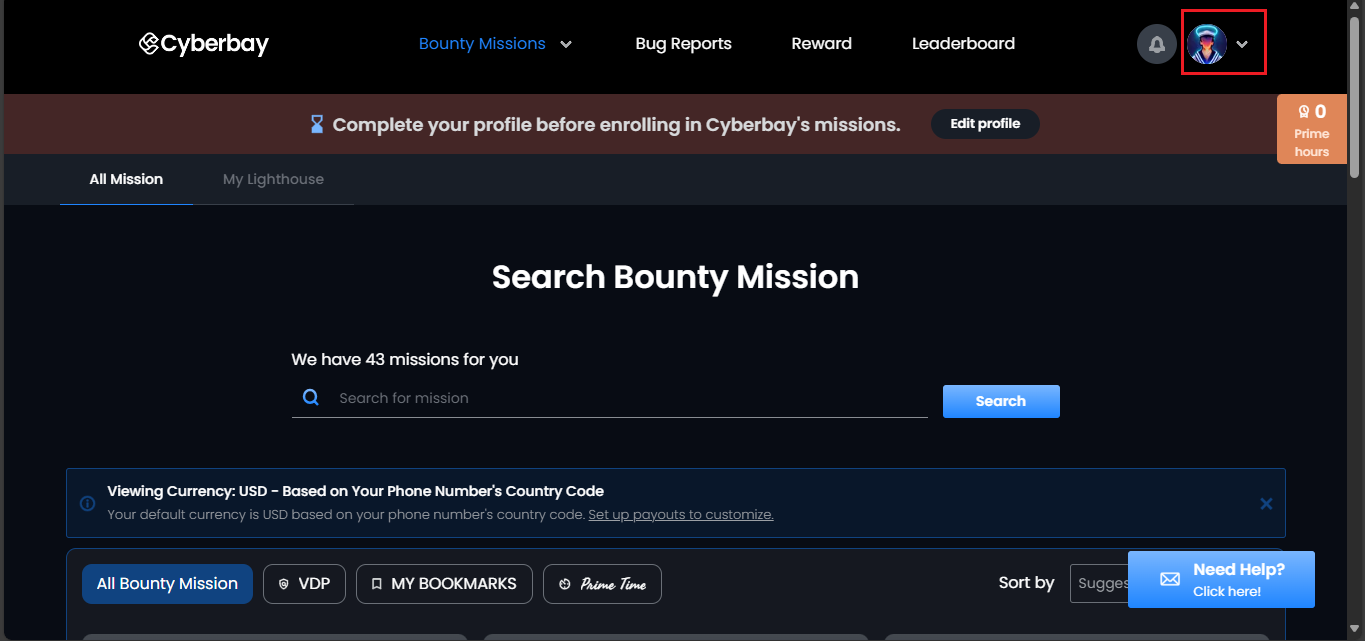
- Navigate to the “Account Settings” option.
- Click the “Password” tab, enter your current password, followed by the new password. Click the “Change Password” option to save the changes.
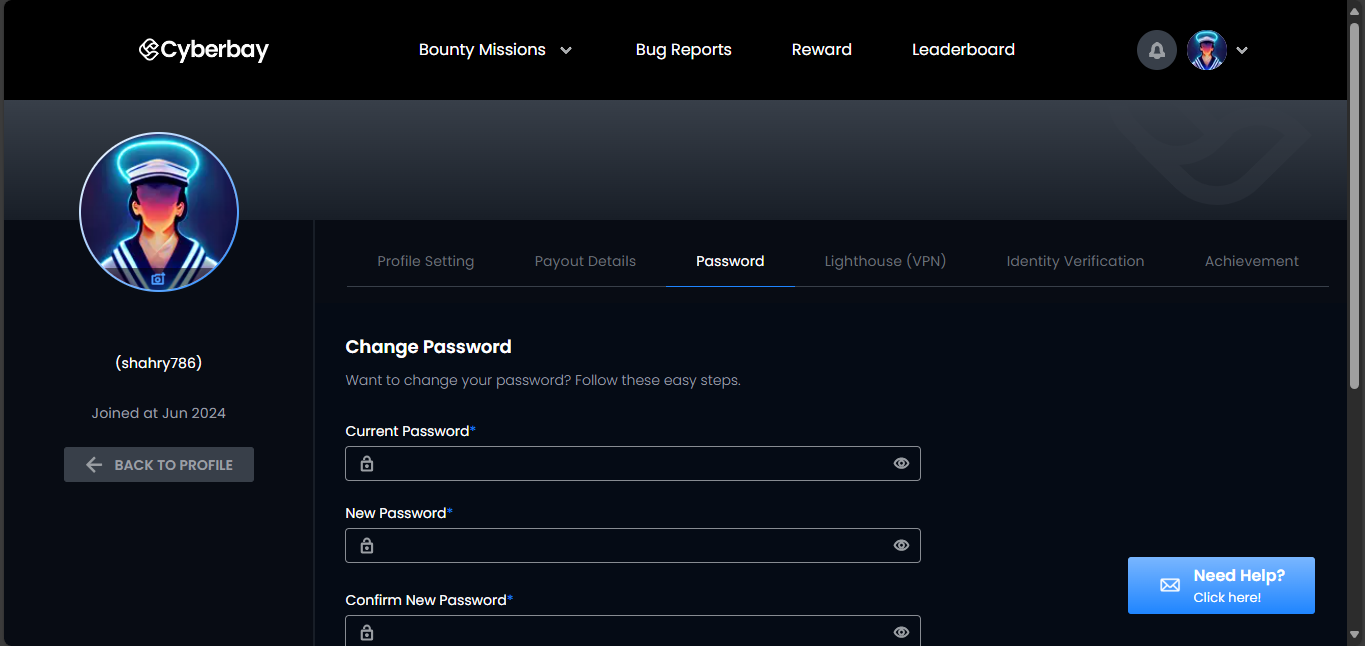
- Your password has been changed successfully.
Lighthouse (VPN):
- Click the Lighthouse (VPN) Tab
Note: Cyberbay will capture all the VPN packet data generated during your work on the bounty mission. To proceed, please select your operating system (Mac OS / UNIX or Windows) and click the download button to obtain your VPN profile key.
- Import the downloaded OpenVPN configuration file to the OpenVPN client.
Identity Verification:
- Click on the “Identity Verification” tab.
- Scroll down and click “START VERIFY YOUR IDENTITY”.
Achievement:
- Click on the “Achievement” option to check your achievements.
- By following these steps, you can ensure your Cyberbay Hunter profile is always up-to-date, allowing for smooth and secure use of the platform.



