Editing and managing your Cyberbay Corporate profile is crucial for keeping your company’s information up-to-date and ensuring smooth operations on the platform. A well-maintained profile helps in efficient communication and management of security tasks. In this guide, we’ll walk you through the steps to edit and manage your Cyberbay Corporate profile, making it easy to update details and optimize your account for better functionality. Follow these instructions to keep your profile current and well-organized.
Within the profile section, you can easily update the following settings:
- Company Information
- Assets
- Privacy & Security
Company Information:
Update essential details about your company, including its name, address, contact information, and industry. Keeping this information current ensures accurate communication and representation of your company on the Cyberbay platform. Here is how you can update the company information section:
- Click on the “Profile” option located at the top-right corner of the Cyberbay corporate portal.
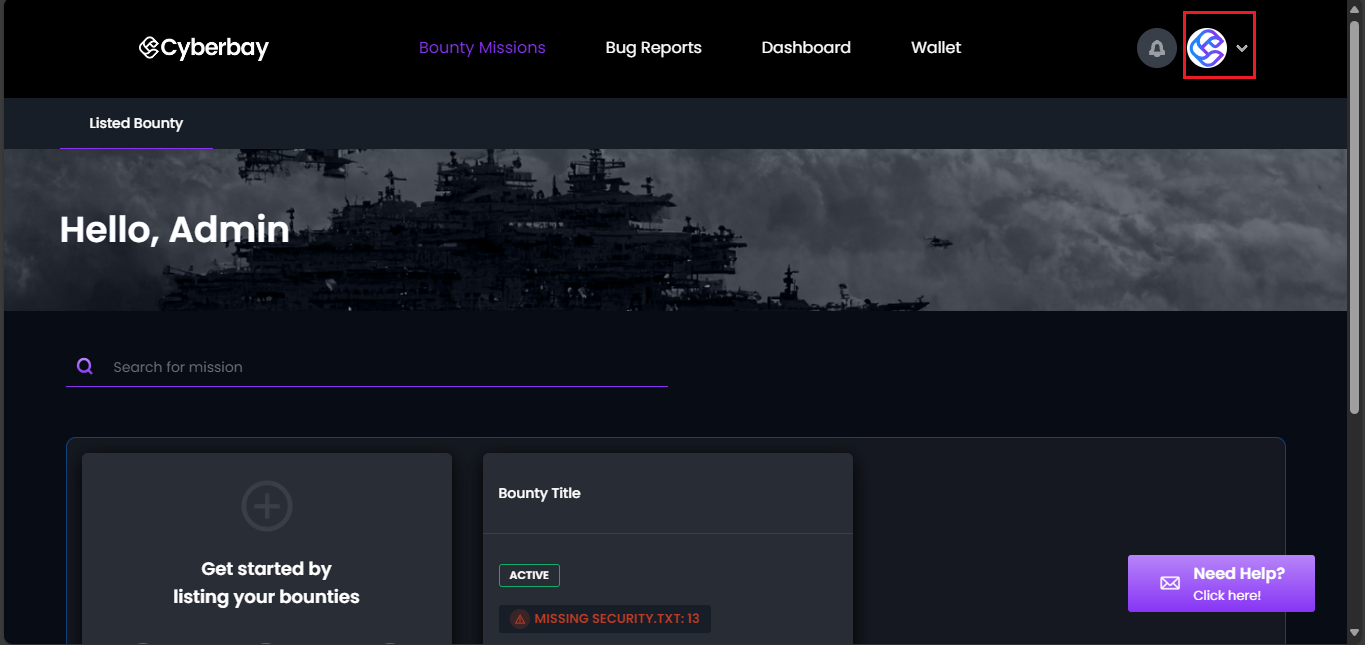
- From the dropdown menu, select the “My Profile” option.
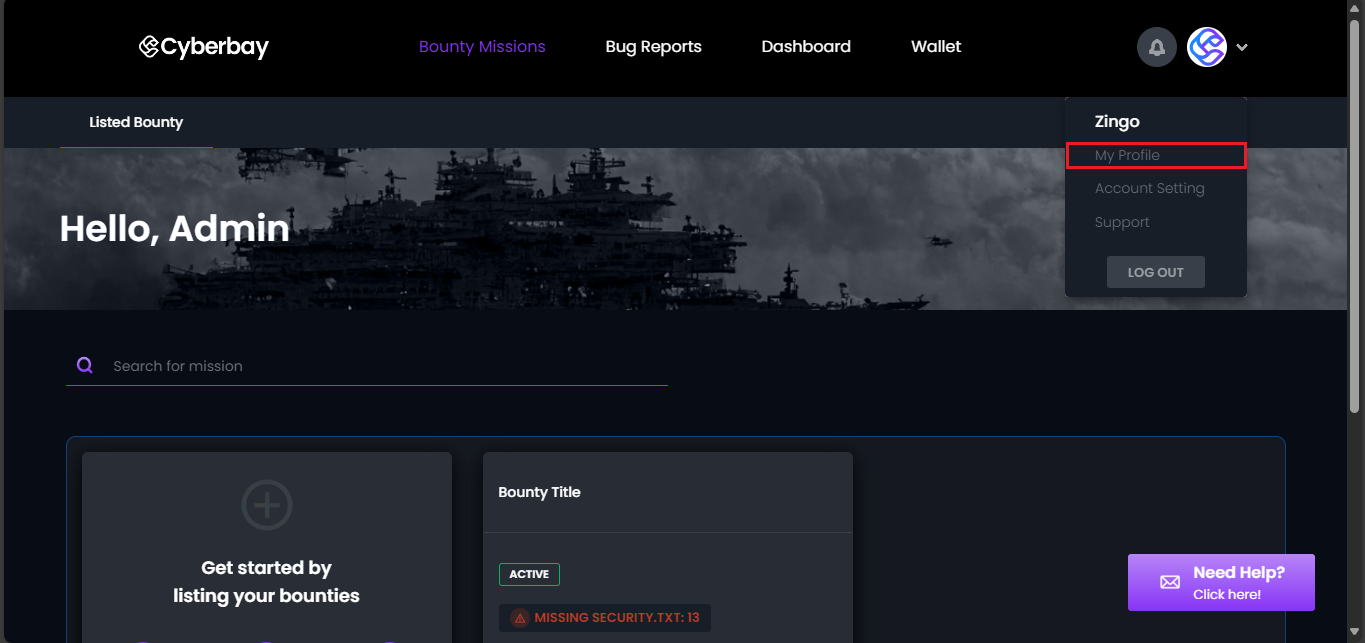
- Click on the “EDIT PROFILE” option.
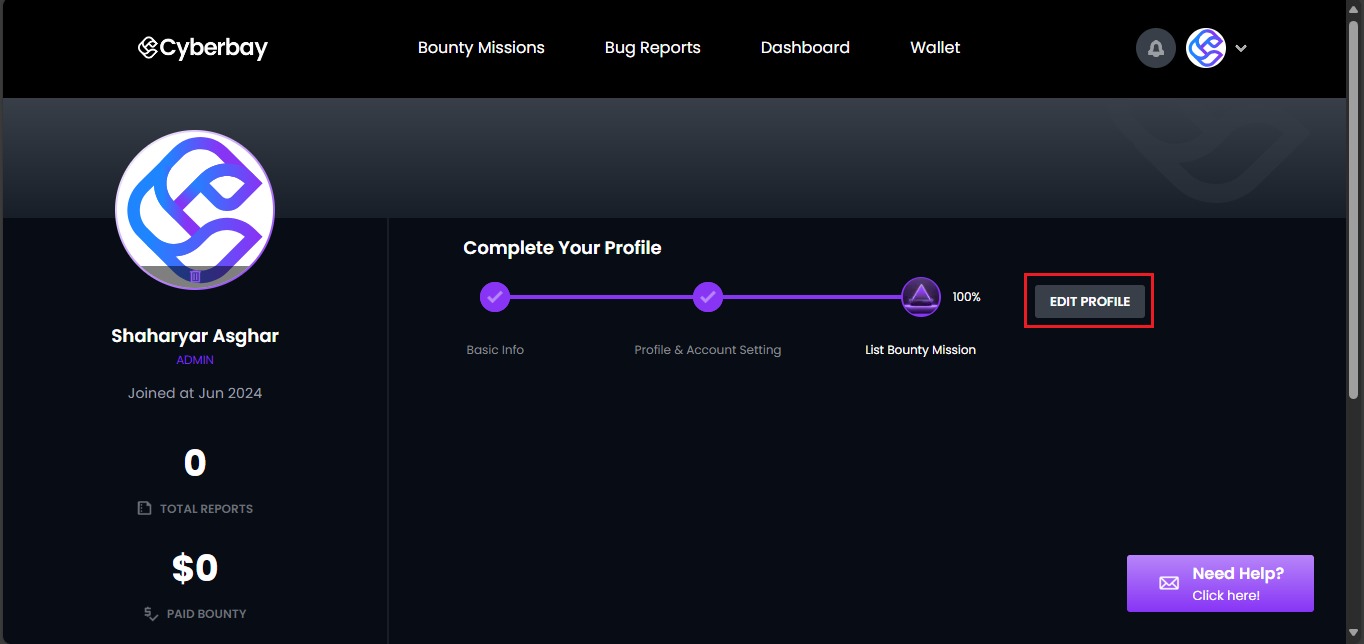
- Update your profile information as needed.
- Scroll Down and Click the “SAVE” button to confirm the changes.
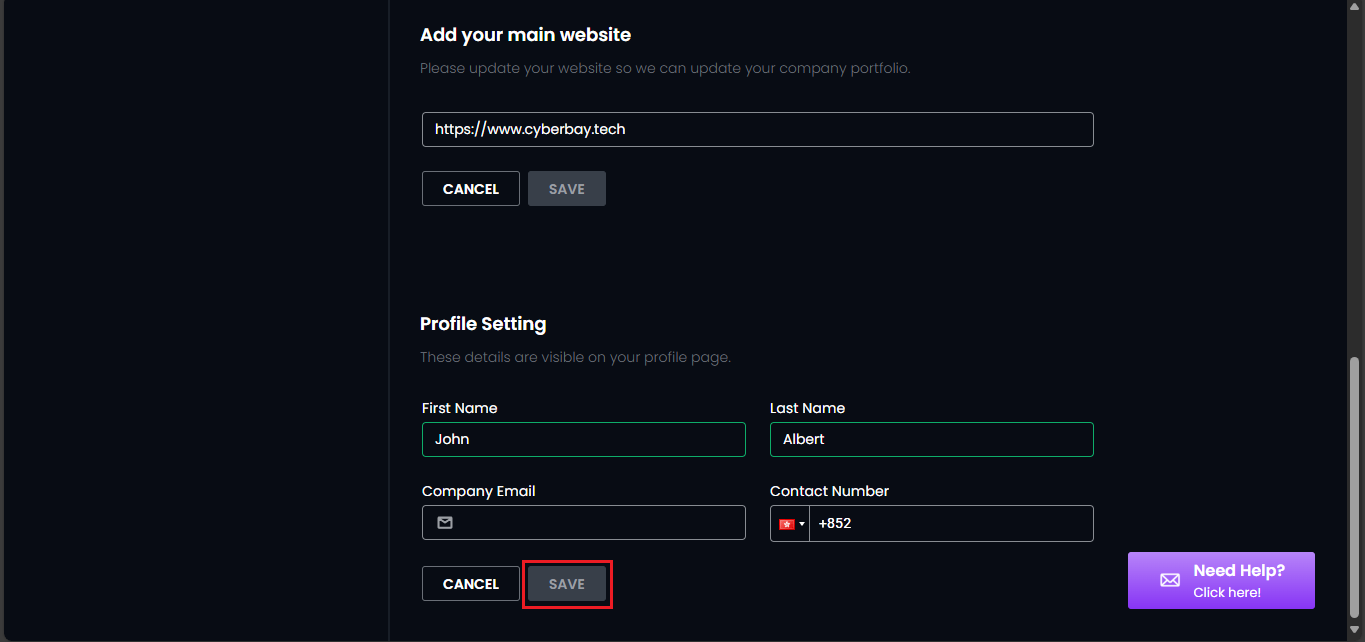
Assets:
In the Assets section, you can manage and update information about your company’s digital domain. This includes specifying domain details that are crucial for assigning relevant bounty missions and tracking vulnerabilities effectively. Keeping your domain information accurate and up-to-date ensures that your security measures are correctly aligned with your digital footprint. Here’s how you can update the Assets section to manage your domain information:
- Click the “Assets” tab.
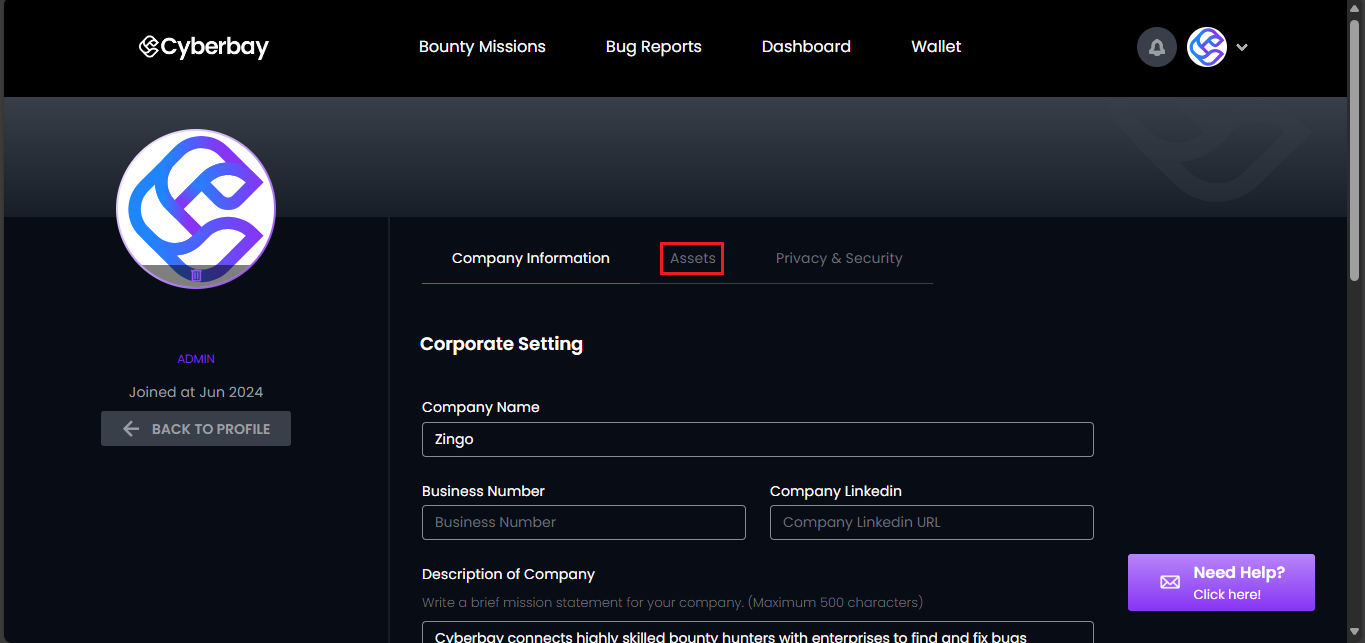
- Click the “+ ADD ASSETS” option.
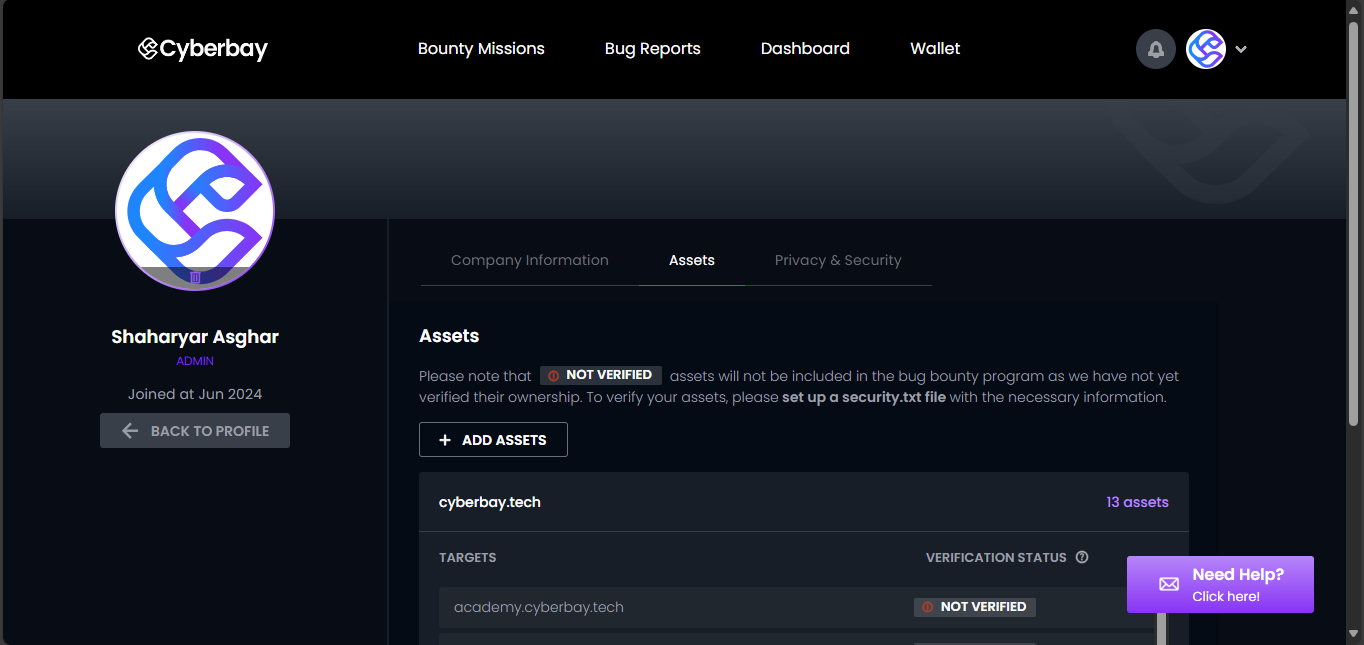
- Enter the domain name and click the “Add” button.

- Assets have been added successfully.
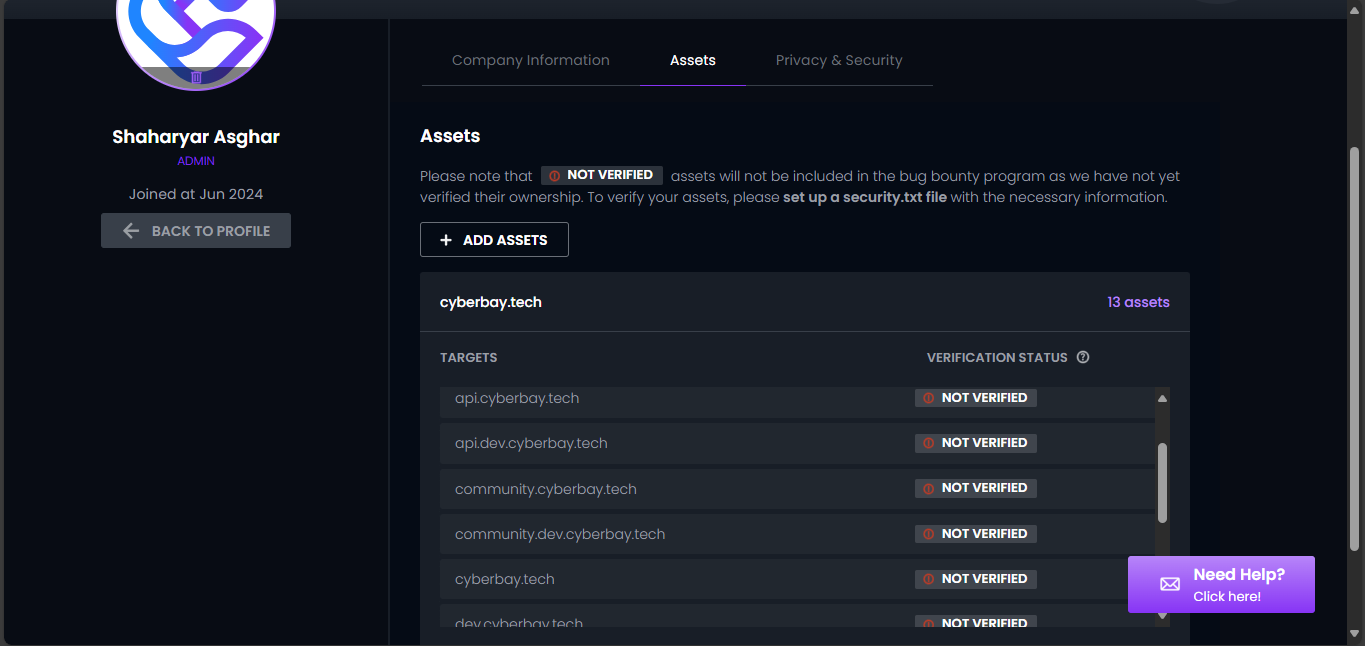
Privacy & Security:
In the Privacy & Security section, you can manage essential security configurations, specifically focusing on password management. Regularly updating your password enhances the security of your corporate data and ensures compliance with industry standards. Here’s how you can change your password:
- Click the “Privacy & Security” tab.
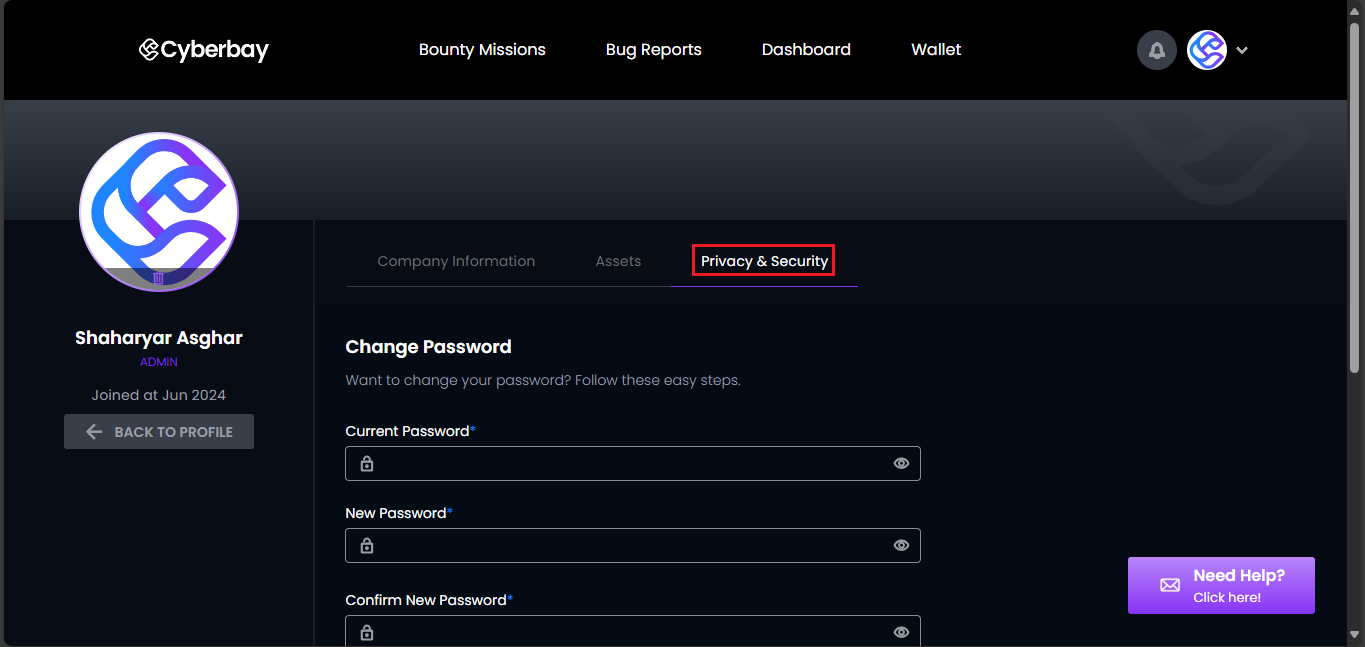
- Enter your current password, followed by the new password and confirm the new password. Scroll down and click the “Change Password” option to update your password.
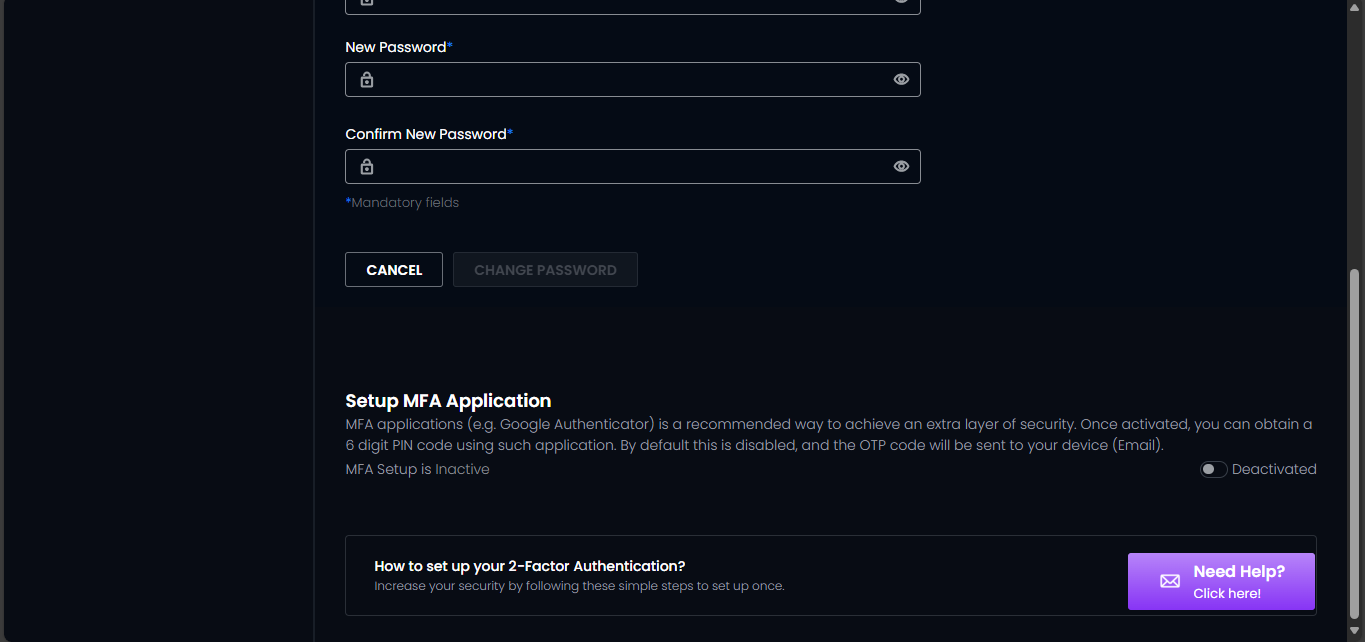
- Your password has been changed successfully.



